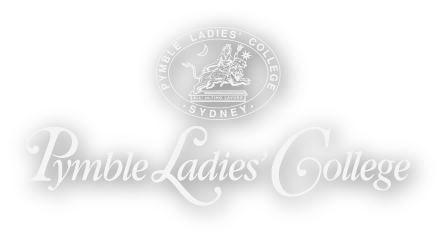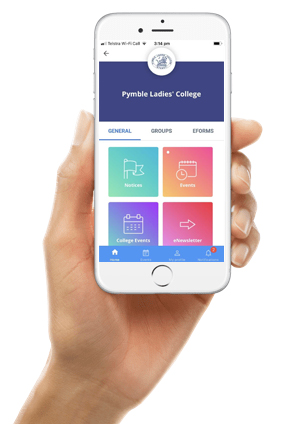Parents and carers are encouraged to download the SkoolBag app as it is the primary source of critical communications from the College. SkoolBag is used for critical and time-sensitive alerts instead of SMS so it is important that you have access to the app to avoid missing out on any crucial information. Once you have downloaded the SkoolBag app, please turn on notifications so you will be alerted to any critical news from the College.
The Pymble SkoolBag app is also a convenient way to receive push notifications (instant alerts) and updates about your daughter’s co-curricular events and activities through your smartphone or device. It allows you to subscribe to specific groups of interest without having to see information that does not apply to you.
Users will also be able to:
The current SkoolBag app can be downloaded from the App Store (Apple devices), Play Store (Android devices) and Windows Store (Windows devices).
How to install the SkoolBag app and set up notifications:
Includes all versions of the Apple iPhone and Apple iPad.
- Click here to visit the SkoolBag app page on the App Store.
- Tap GET then INSTALL to initiate the download process.
- Once the download is complete, tap OPEN.
- A pop-up will open asking if “SkoolBag” can send you notifications. Tap ALLOW.
- Sign in using your email and password. If you have not created an account tap Sign Up.
- You will then need to select your school. Tap ADD and type Pymble Ladies’ College in the search bar.
- Tap on GROUPS to add any groups for which you would like to receive notifications.
- Notifications can be accessed by tapping on the Notifications icon at the bottom of the app. This page displays all push notifications from schools and groups to which you are subscribed. The Notifications bell will show how many unseen notifications you have.
- Please note, if you are replacing the Pymble SkoolBag app with the current SkoolBag app, your notifications will automatically transfer.
Includes Samsung Galaxy and Galaxy Tab, HTC Desire and HTC One, LG, Sony Xperia running on version 4 and above.
- Click here to visit the SkoolBag app page on the Play Store.
- Tap INSTALL.
- Follow the instructions to approve the permissions requested. The app will not modify your personal data.
- Once the download and installation is complete, tap OPEN.
- Once you open the app a pop up will open asking if “SkoolBag” can send notifications. Tap ALLOW.
- Sign in using your email and password. If you have not created an account tap Sign Up.
- You will then need to select your school. Tap ADD and type Pymble Ladies’ College in the search bar.
- Tap on GROUPS to add any groups for which you would like to receive notifications.
- Notifications can be accessed by tapping on the Notifications icon on the bottom of the app. This page displays all push notifications from schools and groups to which you are subscribed. The Notifications bell will show how many unseen notifications you have.
- Please note, if you are replacing the Pymble SkoolBag app with the current SkoolBag app, your notifications will automatically transfer.
Includes Nokia Lumia, Microsoft Lumia, Toshiba Portege, Surface Pro, Lenovo ThinkPad running on the Windows 8.1 operating system.
- Click here to visit the SkoolBag app page on the Windows Store.
- Tap INSTALL.
- Tap the Pin icon to add the app to your device home screen.
Once you open the app a pop up will open asking if “SkoolBag” can send notifications. Tap on ALLOW. - Sign in using your email and password. If you have not created an account tap Sign Up.
- You will then need to select your school. Tap ADD and type Pymble Ladies’ College in the search bar.
- Tap on GROUPS to add any groups for which you would like to receive notifications.
- Notifications can be accessed by tapping on the Notifications icon on the bottom of the app. This page displays all push notifications from schools and groups to which you are subscribed. The Notifications bell will show how many unseen notifications you have.
- Please note, if you are replacing the Pymble SkoolBag app with the current SkoolBag app, your notifications will automatically transfer.
A PDF version of the instructions can also be downloaded below.
For more information about the Pymble SkoolBag app, please contact Community Engagement on 02 9855 7799 or email communityengagement@pymblelc.nsw.edu.au