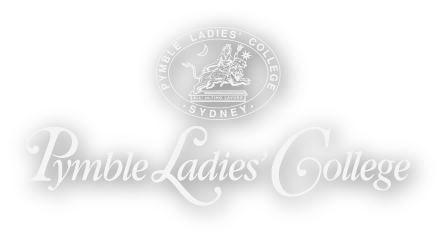On the Run is a daily lunch order service available to all students. You can place an order online for your daughter through My Student Account (MSA) and have it delivered to the following areas by lunch time on the nominated day.
| School | Collection point |
|---|---|
| Preparatory School | Delivered to Prep classrooms |
| Junior School | Delivered to Junior School classrooms |
| Middle School | Students can collect their order from the Middle School office |
| Upper School | Year 9 students can collect their order from the Upper School Café |
| Year 10 students can collect from the Upper School Café | |
| Senior School | Students can collect their order from the Jacaranda Café |
Lunch selections can be made from the following menus:
- Every Day Lunch menu – Orders can be placed up until 8.30am on the nominated lunch order day
- Speciality menu – Orders can be placed up until 12.00pm on the day prior to the nominated lunch order day
To place an order, please click on the ‘Place an order’ button below to be taken to the MSA website.
For queries or questions regarding the introduction or use of this service, please contact My Student Account via e-mail at support@mystudentaccount.com.au or phone 1300 369 783 between 6.00am and 8.00pm on week days.
For general enquiries in relation to the new service, please view the Frequently Asked Questions (FAQ) below or complete the enquiry form.
Frequently Asked Questions (FAQ)
The first time you log in to My Student Account (MSA) must be through the personalised link received via email. Upon logging in we recommend you change your password from the Menu on the left hand side of the screen.
Following your first log in, you can then access MSA directly at https://msa.pymblelc.nsw.edu.au or through the MyPymble menu using your Family Code as your Username and the Password you have set after your first log in.
If you click Remember Me you will log in automatically next time.
If you forget your password to My Student Account (MSA) click Recover Password and enter your Username (Family Code). A temporary password will be emailed to you, prompting you to change your password once you have logged in to MSA.
There are three ways you can recharge your My Student Account (MSA) account:
- BPAY
Recharging by BPAY is free. BPAY payments may take up to three banking days to register at the College and be available to spend. BPAY payments are bank to bank transfers and banks only communicate once a day at 6.00pm (local Sydney time). It is advised that parents set a Low Balance Alert to cover the extra days required for processing. BPAY information can be found by clicking the Account Number of a student on the main Accounts List page.
- Credit Card
Recharging by credit card is 1.5% of recharge amount to cover merchant fees charged to the service provider. Payments can be made online by credit card and are available to spend at the College within an hour.
- Telephone
Recharging by telephone with a credit card is 1.5% of recharge amount plus an administration fee of $0.25 to cover merchant fees charged to the service provider. Payments can be made by credit card over the phone using the MSA automated phone system. Please call 1300 884 668.
Transaction fees are incurred when loading funds into your My Student Account (MSA) account. There are no other charges when using the cashless service. Any funds remaining when the student leaves the College will either be credited to a sibling, credited to your College account or refunded.
Transaction fees:
- Per deposit: 50c
- Credit card: 1.5% of total deposit
- BPAY: $1.50
Daily spend limits may be set as follows:
- Select Manage Accounts from the left menu
- Select the daughter(s) you wish to set a daily spend limit for
- Enter the amount
- Click Next until account update is completed
You can add alerts and general messages for the attention of catering staff. If your daughter has special dietary requirements we recommend setting an alert message and also prohibiting items from sale. Changes will occur at the College within 30 minutes of your activation.
You may restrict your daughter from purchasing certain products by:
- Select Manage Accounts from the left menu
- Select the daughter(s) you wish to restrict purchases for
- Skip the page regarding BPAY and account messages by clicking Next
- On the Update prohibited purchases page, select Add Prohibited Item
- Select an item(s) from the list
- Click Next until the account update is completed
Changes will occur at the College within 30 minutes of setting restrictions.
My Student Account (MSA) records transactions for up to 90 days.
To update your email address in My Student Account (MSA):
- Log in with your old email address
- Select Update Profile from the left menu
- Enter your new email address
- Click Save